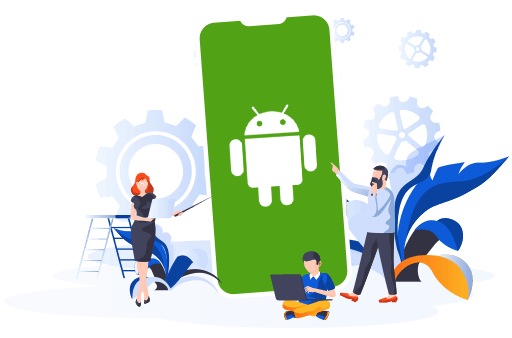
Unlock Creativity: Design Tips Every Freelance Android App Developer Should Know
As a freelance Android app developer, you often juggle multiple roles, from coding to testing to designing the user interface (UI). While development skills are critical, app design is equally vital to ensuring that your app is both functional and appealing. Unlocking creativity in your design process can make the difference between a good app and a great one. Whether you're new to freelance app development or a seasoned professional, improving your design game is essential.
This article covers essential design tips that every freelance Android developer should know to elevate their work. Let’s dive in!
1. Understand the User Experience (UX)
Before jumping into UI design, it's essential to understand the bigger picture: User Experience (UX). UX encompasses everything a user feels when interacting with your app. No matter how visually appealing your app is, if it doesn't offer a seamless, intuitive experience, users will abandon it.
Tip: Conduct User Research
Start by understanding your target audience. What are their pain points? What problems does your app solve? Use this insight to drive design decisions. Conduct interviews, run surveys, and analyze existing apps in your niche to understand user expectations.
Tip: Create User Personas
User personas are fictional characters that represent your ideal users. They help you focus on designing for real-world needs. For example, if you're developing a fitness app, your user personas might include a busy working professional who exercises on weekends and a college student who prioritizes workouts in between classes.
Tip: Map User Journeys
User journey mapping helps you visualize how users interact with your app from start to finish. Identify key touchpoints and ensure that each step offers a seamless experience. For example, how easy is it for users to navigate through your app and reach their goals?
2. Prioritize Simplicity and Clarity
As freelance developers, we often want to showcase our skills by adding tons of features, effects, and interactions. But more isn’t always better. The most successful apps are typically those that prioritize simplicity. A cluttered interface overwhelms users, while a minimalist design ensures that your app is easy to use.
Tip: Keep Navigation Simple
Avoid complex menus and intricate navigation paths. Instead, opt for a clear, well-structured navigation system. One of the best practices is to use a "bottom navigation bar" with no more than five menu options. Ensure that icons are familiar and labeled clearly.
Tip: Follow the Principle of Least Astonishment
This principle suggests that a system should behave in a way that users expect it to. Don’t surprise users with unpredictable actions or layouts. Follow established conventions and make sure the user interface behaves consistently throughout the app.
Tip: Use White Space Wisely
White space (also known as negative space) is crucial for creating a balanced and clean design. It helps separate elements and allows the user to focus on important content without feeling overwhelmed. Avoid the temptation to fill every inch of the screen.
3. Embrace Google’s Material Design
Google's Material Design is a design language that has become the standard for Android apps. It provides guidelines for creating a visual hierarchy, interactions, and animations that feel natural and intuitive. Familiarize yourself with Material Design's principles and use its components to streamline your design process.
Tip: Stick to Material Design Guidelines
The Material Design guidelines outline everything from typography to iconography to color schemes. Adhering to these guidelines helps ensure consistency and creates a familiar experience for Android users.
For example, Material Design encourages the use of "cards" to present information. Using these pre-designed components not only saves you time but also ensures that your app looks polished and professional.
Tip: Add Subtle Animations
Material Design places a strong emphasis on motion. Adding small, thoughtful animations can enhance user interaction. For example, buttons that change color or icons that animate when pressed provide feedback to the user, making the app feel more responsive and intuitive.
4. Responsive Design for Different Devices
Android apps need to cater to a wide range of devices with different screen sizes and resolutions. This makes responsive design a critical part of the development process. An app that looks great on a phone but poorly on a tablet can frustrate users and lead to negative reviews.
Tip: Use Flexible Layouts
Android’s ConstraintLayout and LinearLayout make it easier to create responsive layouts that adjust based on the screen size. Test your app on various devices and use the Android Emulator to preview how your UI adapts across different screens.
Tip: Support Multiple Screen Resolutions
When designing images and icons, ensure they scale properly on various screen resolutions. Android supports several DPI (dots per inch) categories: mdpi, hdpi, xhdpi, xxhdpi, and xxxhdpi. Provide image assets for each of these categories to ensure that your app looks sharp on all devices.
Tip: Optimize for Different Orientations
Consider how your app behaves when the screen orientation changes from portrait to landscape. For some apps, locking the orientation is an option, but if you want to provide flexibility, make sure that the layout adjusts gracefully to different orientations.
5. Leverage Colors and Typography Effectively
Design is not just about layouts and interactions—it’s also about aesthetics. Choosing the right color palette and typography can elevate the overall feel of your app. It sets the tone and impacts user perception, influencing how users engage with your app.
Tip: Use a Consistent Color Palette
Color consistency is key to creating a visually cohesive app. Stick to a primary and secondary color palette, and make sure that your accent colors stand out in just the right places (e.g., buttons, links). Google’s Material Design offers a color tool that helps you pick a harmonious palette for your app.
Tip: Ensure Good Contrast
Accessibility should always be a top priority. Choose colors that provide sufficient contrast between text and background. This is especially important for users with visual impairments. You can use tools like the Web Content Accessibility Guidelines (WCAG) to ensure that your color combinations meet the recommended contrast ratios.
Tip: Choose Readable Fonts
Typography can make or break an app's user interface. Select fonts that are legible across different devices and resolutions. Google Fonts offers a wide range of fonts that are optimized for Android apps. Stick to no more than two typefaces throughout your app to maintain consistency.
6. Focus on Accessibility
As an Android app developer, you need to ensure that your app is usable by everyone, including people with disabilities. Designing for accessibility not only makes your app more inclusive but also expands your user base.
Tip: Use Accessible Fonts and Sizes
Make sure your text is large enough for users to read comfortably. Android provides a scalable text feature (sp unit) that adjusts based on user preferences. Ensure that your app respects users’ text size settings for a better experience.
Tip: Provide Alternative Text for Images
For users who rely on screen readers, images without descriptive text can be confusing. Always add contentDescription for your images and icons, so users know what they represent.
Tip: Test with Accessibility Tools
Android offers several built-in tools to help you test accessibility, such as TalkBack, an Android screen reader. Regularly test your app with these tools to identify areas where you can improve accessibility.
7. Iterate Based on Feedback
No design is perfect from the outset. Once you've launched your app, pay attention to user feedback and be prepared to iterate. User reviews can offer valuable insights into areas that need improvement, whether it's navigation issues or UI enhancements.
Tip: Encourage Users to Provide Feedback
Make it easy for users to offer feedback within your app. Whether it's through a "Rate Us" prompt or a "Contact Support" button, encouraging feedback allows you to identify and fix issues early.
Tip: Conduct Usability Tests
Conduct usability tests to see how real users interact with your app. Tools like Firebase and Android Studio offer analytics features that help you track user behavior and identify bottlenecks in the user journey.
Conclusion
Designing an Android app goes beyond just making it look good—it’s about ensuring that it’s easy to use, functional, and enjoyable for users. By following these design tips, you can unlock your creativity and build apps that not only stand out visually but also provide a seamless user experience.
As a freelance Android app developer, mastering both the technical and design aspects of app development will make you more versatile and competitive in the market. So, embrace the design process, experiment with different styles, and always put the user first. The result? Apps that users love to download, engage with, and recommend.